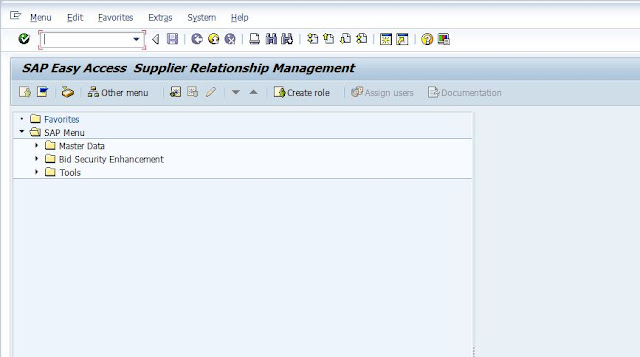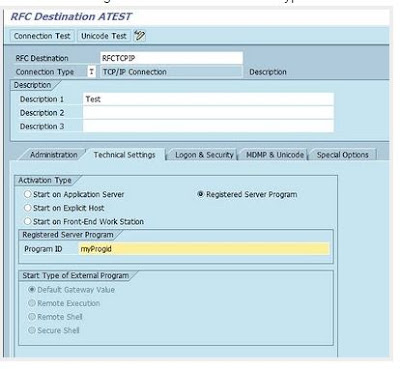Hi ,
Normally the purpose of this parameter is suppose if a user is logged in to the system and is inactive from the time specified in the parameter then it will automatically log that user out from the system to save the resources which cab be utilized by other active users. But, here you are saying that while executing the payroll stimulation this is happening. How it can happen when the user is running some thing and active. Kindly check whether the user is really running the report or not. If you do not want to set this parameter then you can put the value as 0.
Method 1:
Login into SAP System
Goto --> RZ11
Enter the New Value : 3600
Check and Set the INSTANCE profile parameter as below:
Normally the purpose of this parameter is suppose if a user is logged in to the system and is inactive from the time specified in the parameter then it will automatically log that user out from the system to save the resources which cab be utilized by other active users. But, here you are saying that while executing the payroll stimulation this is happening. How it can happen when the user is running some thing and active. Kindly check whether the user is really running the report or not. If you do not want to set this parameter then you can put the value as 0.
Method 1:
Login into SAP System
Goto --> RZ11
Enter the Parameter : rdisp/gui_auto_logout
Click on --> Display
Click on -->Change Value
Click on--> Save.
Click on Continue.
Note: This will change the value and it will be effective with new value only until next restart of the instance. Once the instance is restarted it will revert back to old value and this is called dynamically changing parameter. Also, check the parameter rdisp/max_wprun_time if report is running for long time than value specified and throwing time out. Check in ST22 for any Time out dumps.
 |
| Parameter |
Method 2:
Also, you can change the parameter temporarily or permanently like if you want to change the value permanently then change the value in instance profile and restart the instance to take effect.
rdisp/gui_auto_logout = <Auto_logout_time>You can also delete or set as below to disable the auto logout time.
rdisp/gui_auto_logout = 0You will need to restart the SAP after changing profile parameter.
1. Goto your Instance profile Parameter