1. Execute SM59
2. Expand TCP/IP connections > Click Create
3. Enter the following details. Ensure connection type is 'T'
4. Save and click "Connection Test"
5. You get an error below
Error Details Error when opening an RFC connection
 |
| RFC Connection |
2. Expand TCP/IP connections > Click Create
 |
| TCP/IP Connection |
3. Enter the following details. Ensure connection type is 'T'
4. Save and click "Connection Test"
5. You get an error below
Error Details Error when opening an RFC connection
- Login to OS level to register the program id to the gateway.
- After login, open Command Prompt
- Execute rfcexec -a
-g -x . Example: Execute rfcexec -a<HPAS2> -g<erpdev> -x<sapgw00>
4. You will see command prompt hangs in a loop and execute below codes
5. Now back to SAP (SM59). Click "connection test" you will get
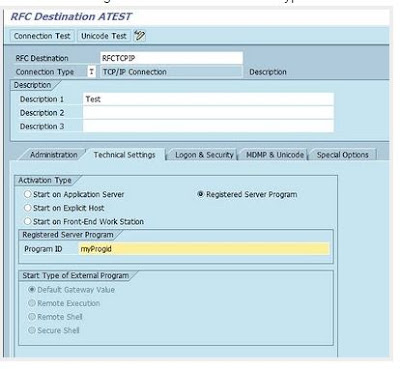



No comments:
Post a Comment